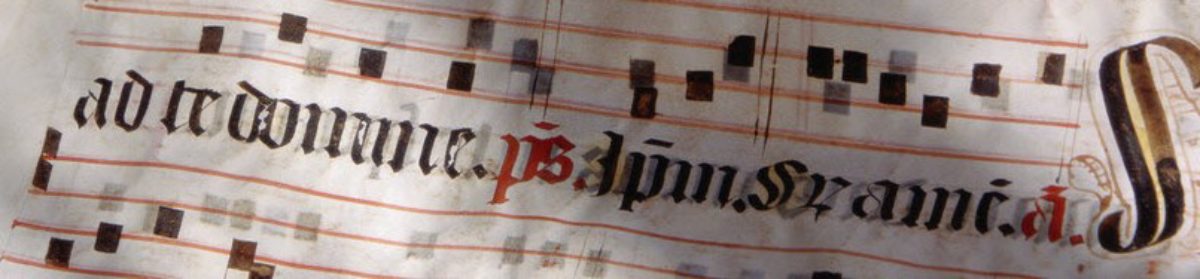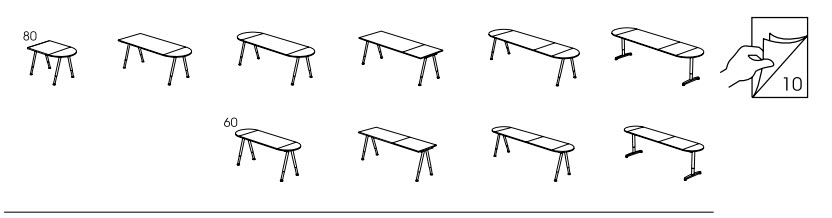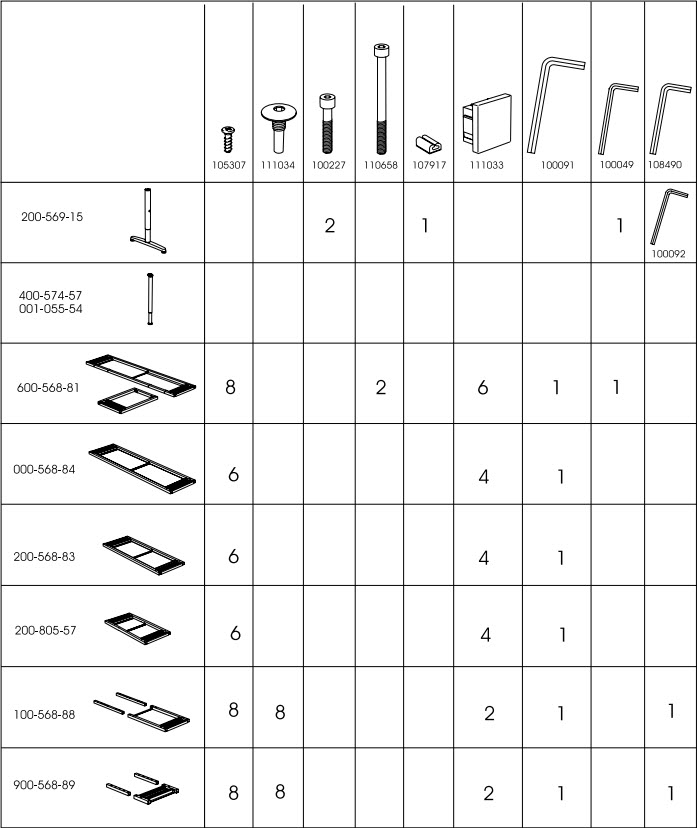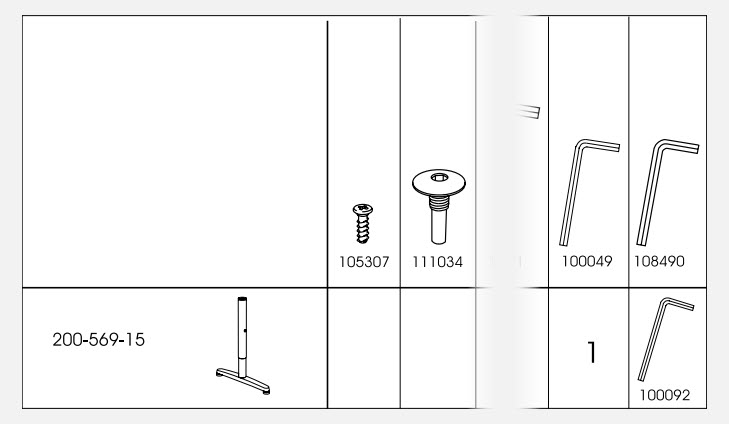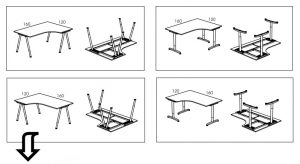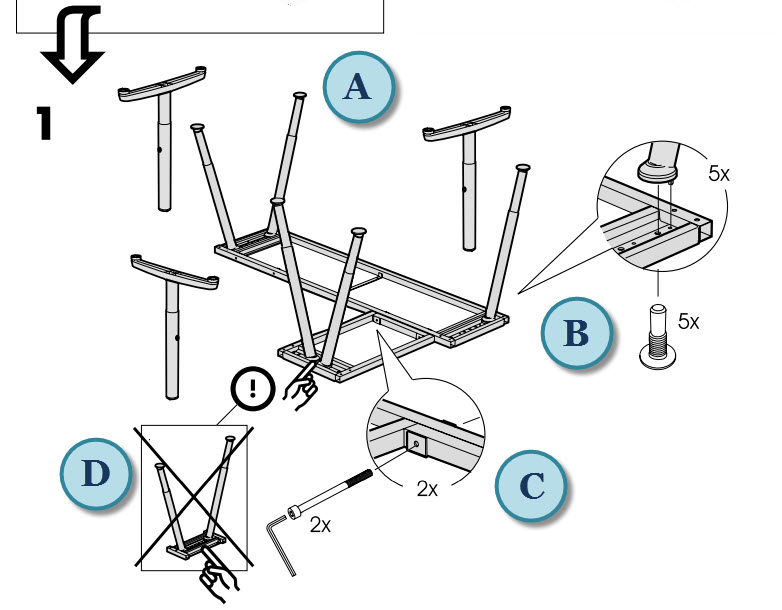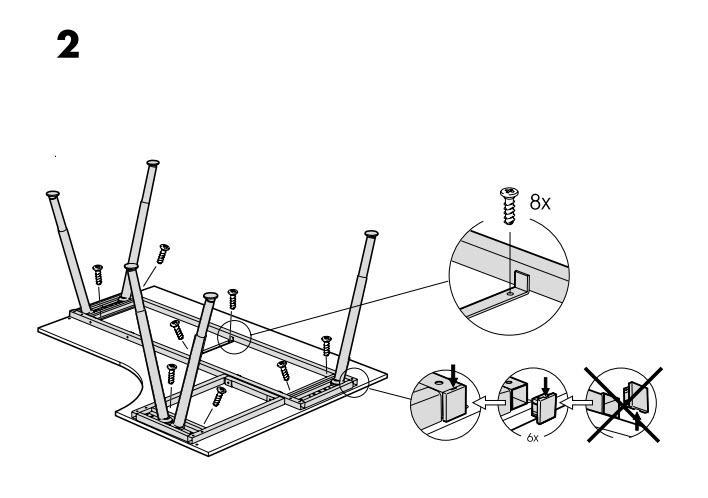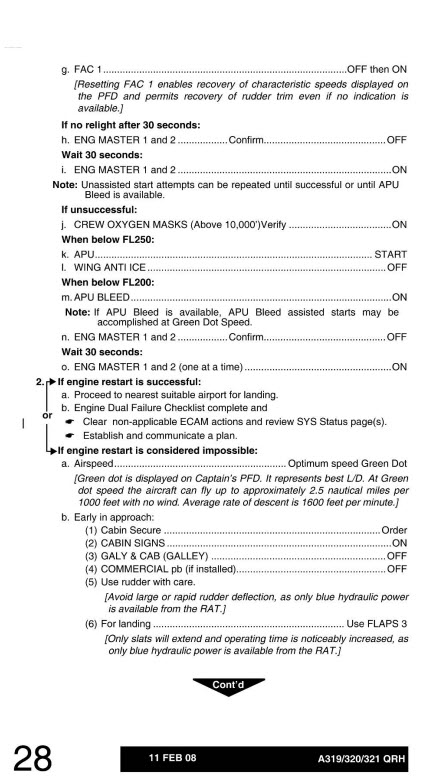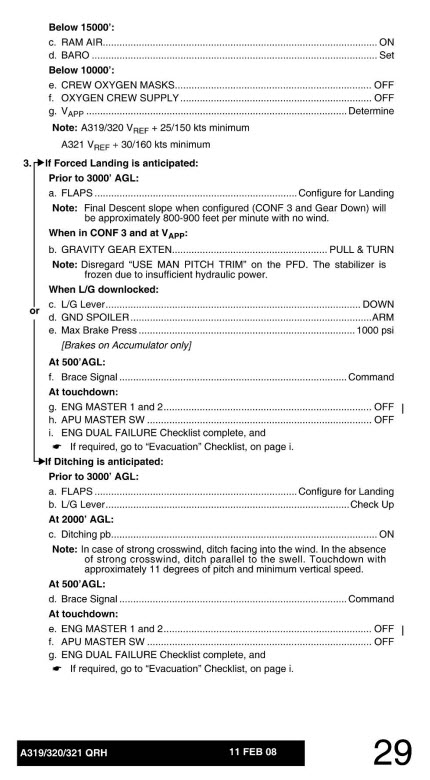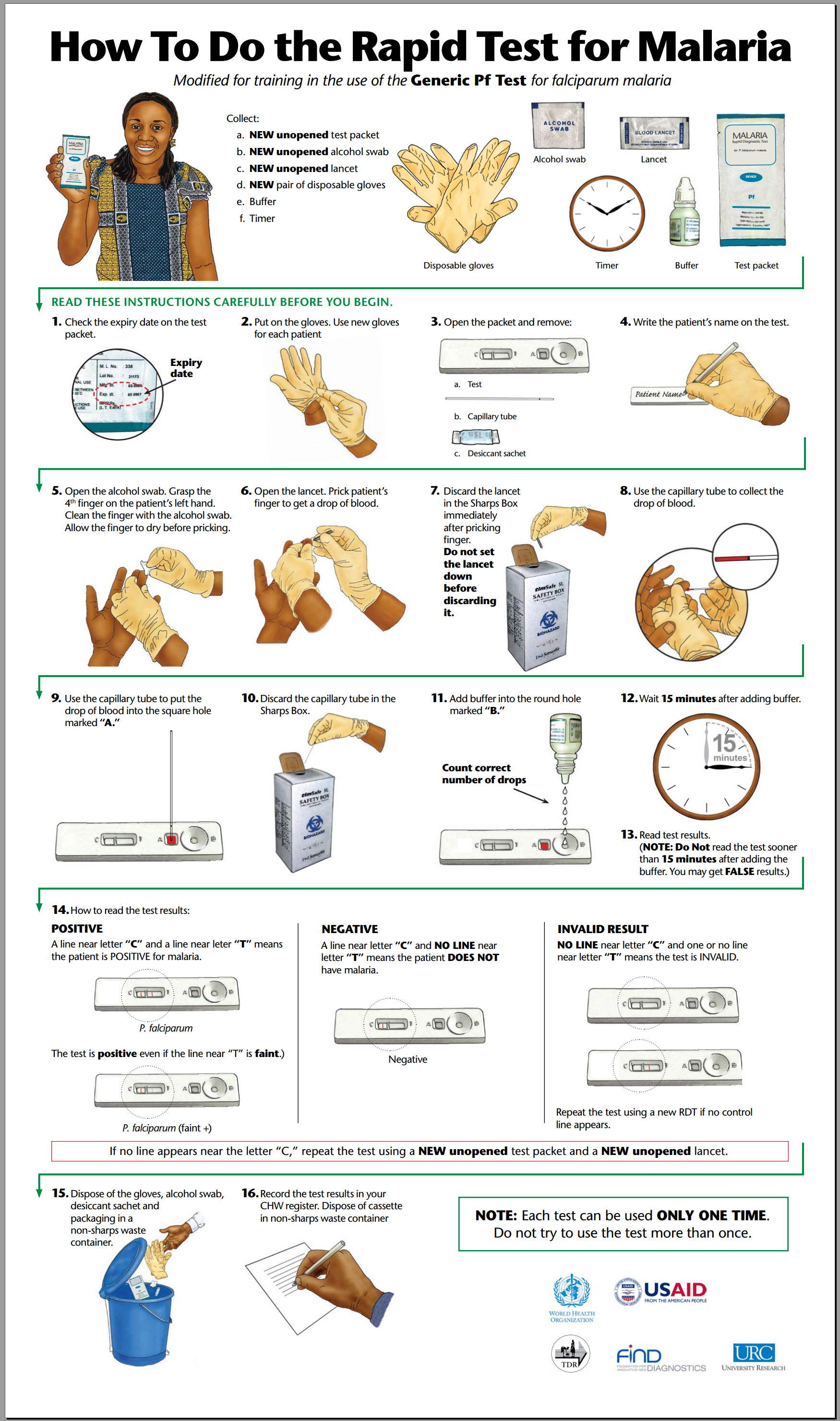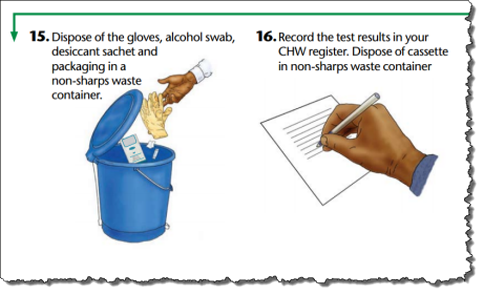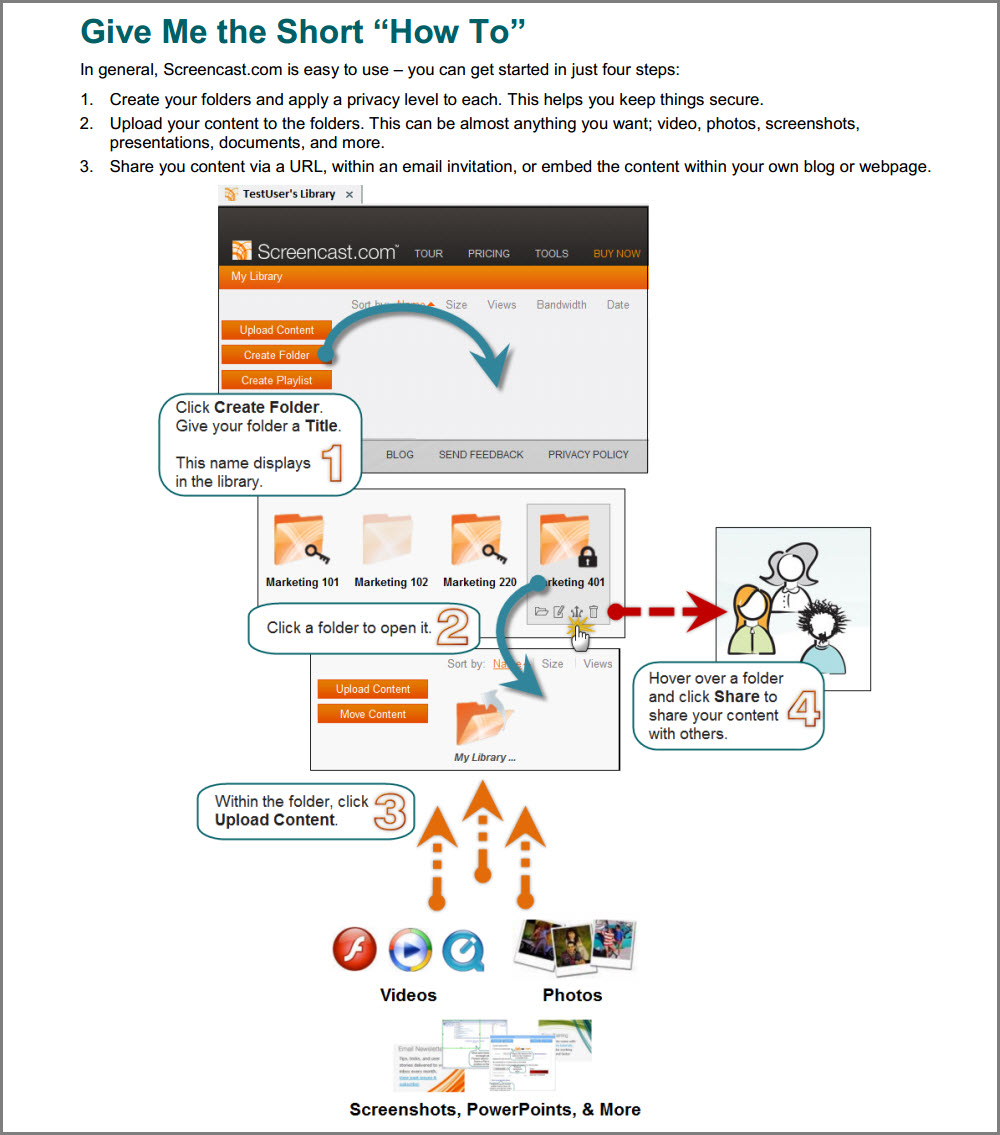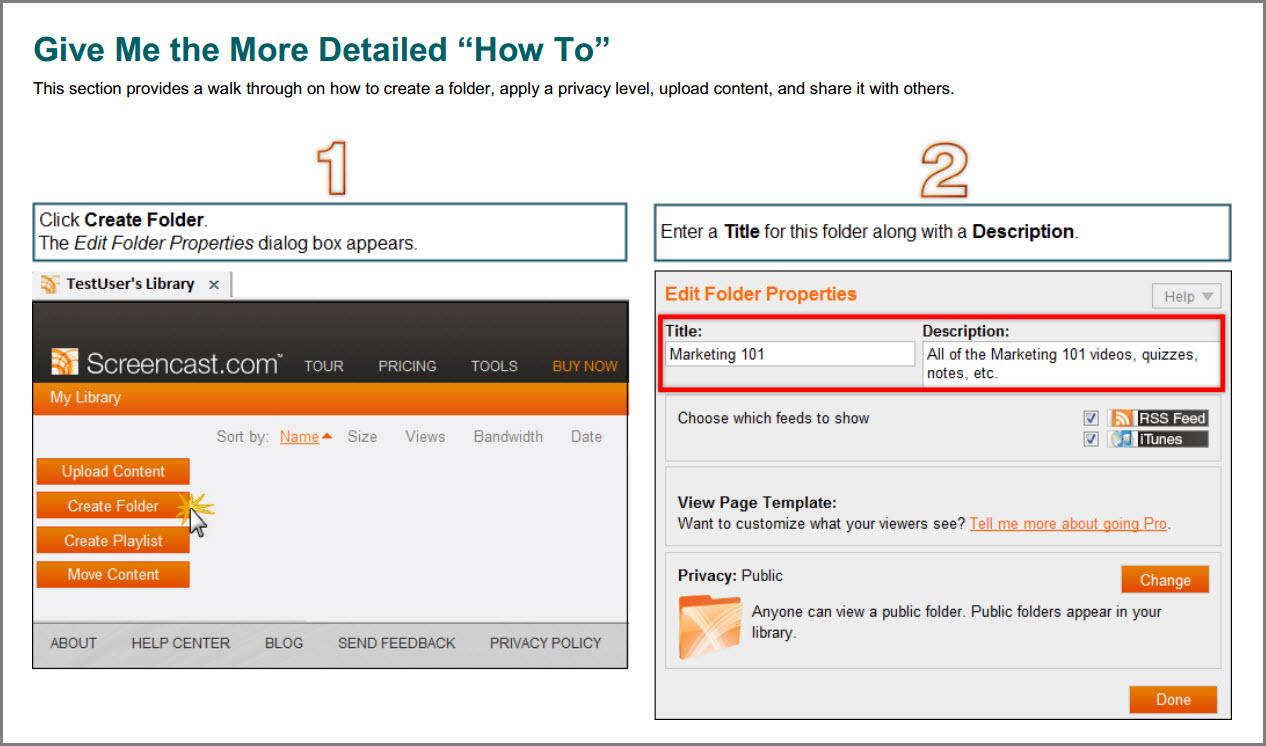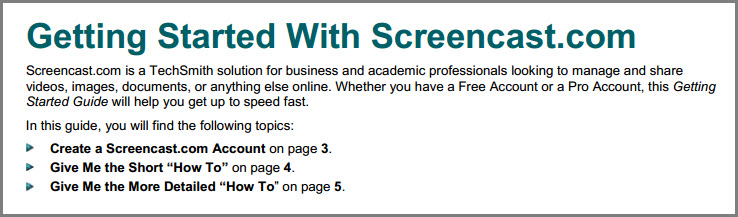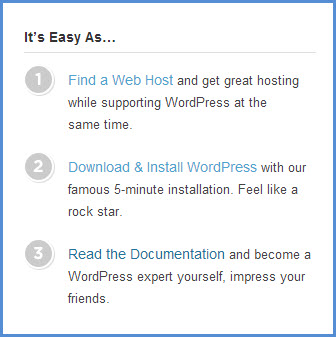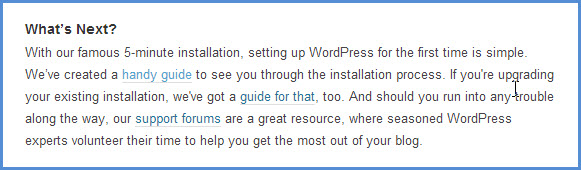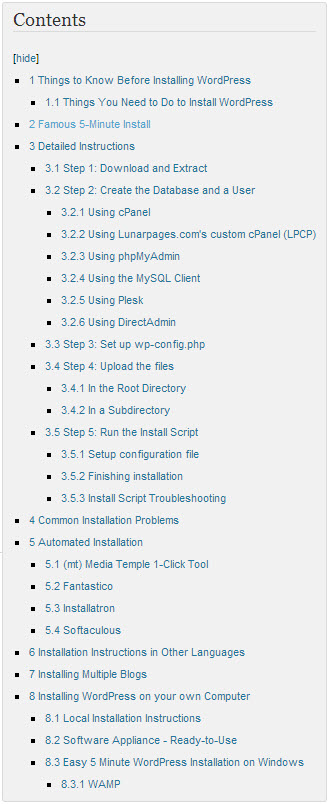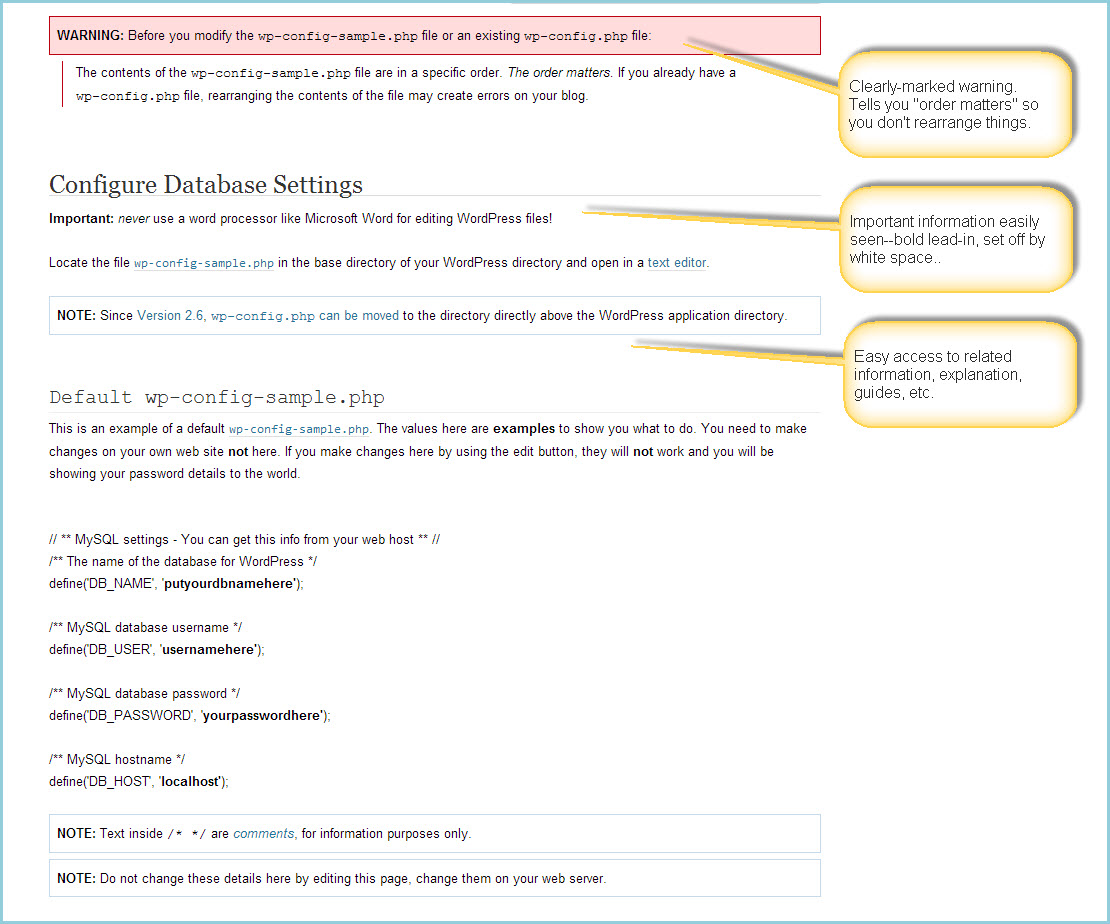(Part 1 of 2; here’s Part 2.)
With most of the job aids I’ve discussed on the Ensampler, I’ve focused on a main purpose–the job aid as primarily a reference or primarily a decision-guiding flowchart, for instance.
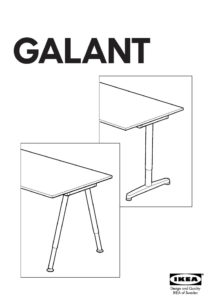 Here, I’m analyzing a familiar type of job aid: IKEA instructions. I’ve chosen the guide for IKEA’s Galant desk. The goal of this guide is to help someone attach legs to a metal frame, and then attach the frame to a desktop.
Here, I’m analyzing a familiar type of job aid: IKEA instructions. I’ve chosen the guide for IKEA’s Galant desk. The goal of this guide is to help someone attach legs to a metal frame, and then attach the frame to a desktop.
Many people think of IKEA instructions as mainly procedural (step-by-step guides). The Galant instructions are more complex—they cover forty pages, so a single guide can help a consumer assemble any of the thirty-two different Galant configurations, based on size, shape, optional extensions, and so on. (You buy the frame, top, extensions, and legs separately; the instructions come with the frame.)
Beyond number of pages, though, what’s significant is how the Galant instructions support several types of accomplishment. I’ve split the discussion into two similar-sized chunks:
Part 1 (this post)
- Background on the Galant desk
- The decision guide section of the instructions, to help you find steps for the specific configuration of Galant desk you have,
- The concise, detailed checklist that shows the quantity and type of each part needed for each combination of frame, top, extension, and legs
Part 2 (the next post)
- The detailed procedural steps for your specific assembly.
Galant: the Background
While IKEA’s Galant series of office furniture has been replaced by the similar Bekant series, I’m deeply familiar with the Galant; I had the corner desk in my office for years.

That’s my old desk in the photo. IKEA calls it a left-hand desktop: one piece whose main, rectangular form curves into a smaller section on the left.
I didn’t join any extensions to mine, but as you’ll see, all the tops were designed to match up with various extensions.
The tops and extensions attach to a metal frame whose components depend on the configuration. And two types of legs — angled or T-shape — attach to the frame. For a clearer picture of how things come together, here’s a short video of two Galants being assembled. Both of these include a rectangular extension, so each desk is larger than mine was.)
Decisions, decisions
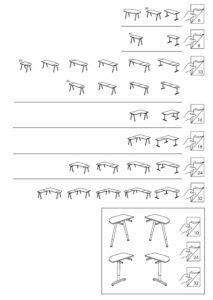
Page 3 of the instructions is a wordless decision guide: based on the configuration you’ve chosen, turn to page X.
This page shows thirty-two different combinations of desk elements. Like a good reference, though, it organizes and categorizes.
Each row set off by a line contains combinations that follow the same basic assembly steps. The third row down, for example, shows ten different combinations of desk that all follow the steps on page 10.
You could find many approaches to organizing this decision. It’s not hard to imagine an product-centric one that started with the part number for each size of frame. What IKEA has done well here is to focus on the customer’s goal: a particular desk.
The customer likely compared several configurations and so is likely to recognize the one he chose. What’s especially helpful here is that IKEA relies on generalization: each row is a set of distinct items (the configurations) that leads to the same response (steps for assembly).
Checklist: which, where, and how many
Page 4 of the Galant guide has this chart:
It’s a checklist, dressed up like a reference.
A checklist, because you choose the type of leg, frame, or extension you’re working with, and then read across to see how many parts of each type you need. The focus of a checklist is coverage or completion: make sure you have all these parts.
Here too there’s an assumption that the consumer knows what’s going on. The last two rows of the page 4 chart are for different types of desk extensions. You wouldn’t have those if you didn’t have the main desk, and so IKEA is relying on you to chunk your part-identification:
- Parts for the type of leg your desk will have (the first two rows)
- Parts for the main portion of the frame you’re using (rows three through six)
- Parts for the extension
In addition, IKEA steps outside strict rules when it comes to parts for the T-leg. There’s a special size of hex wrench for these legs; it’s used to adjust their height. That size isn’t used for any other part in the Galant family, and so that specific wrench (100092) appears in the right-hand column, where you’d expect either a blank or a 1 (which would indicate you needed wrench 108490.
I’m not sure I would have designed this chart that way, but I think it’s effective. Even if you hadn’t started assembling your desk, you’d be likely to say “I should have this particular wrench,” and it would have come in the package with the T-leg.
As I said, the parts chart is a checklist–but if you keep your IKEA instructions, as I do, it’s also a reference. Eight years after purchasing another piece of IKEA office furniture, I was able to get a replacement part because the original instructions told me what the part number was.
(This was Part 1 of 2; here’s Part 2.)