If you go to WordPress.org, you’ll see this explanation:
WordPress is web software you can use to create a beautiful website or blog.
And so it is. If you don’t have your own domain, you can set up a blog at the companion site, WordPress.com, but many people use a hosting service (a third party on whose computers you store the files for your website) to establish or host their blog. Part of that process involves installing the WordPress software.
The online guide to that installation is an example of a complex but mainly procedural job aid. Given its length, I haven’t put the entire guide into this post. I do have links to the original, along with a couple of close-ups
What’s the accomplishment? WordPress is set up and ready to run on your website.
Who’s the performer? Someone with some technical knowledge about websites–or someone with technical curiosity and a lot of patience.
What are the prerequisites? You need to have a domain (like daveswhiteboard.com). You need a web hosting service. You need access to that service (e.g., via FTP or the service’s control panel). Here’s the preview from WordPress.com:
If you click the download link in item 2, here’s part of the message you’ll see:
The one-click install mentioned in that message is yet another way to accomplish the task: several web hosting companies have a wizard-like feature to install the WordPress software for you.
For the purpose of this job aid ensample, though, let’s look at the do-it-yourself support from WordPress.com. This is the next paragraph:
I’ve linked that “what’s next” box to the page on Installing WordPress.
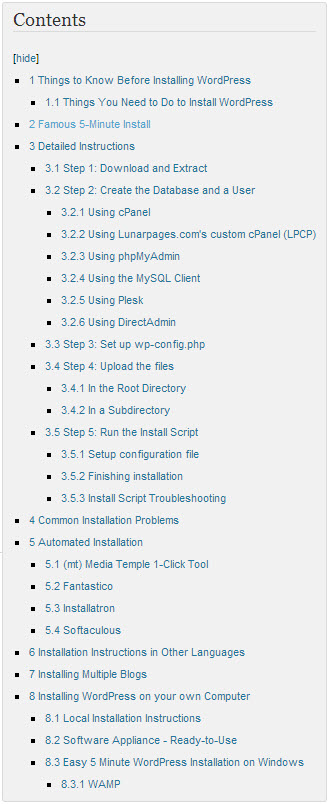
As you can see from the table of contents, that’s one highly detailed page.
In terms of a job aid for a procedure, notice that prerequisites come first: Section 1 of the page tells you things you need to know before installing.
For example, you need access to your web server (the computer at the hosting service where your files are). And you need an FTP client, software to help transfer files between your computer and the server.
The installation guide uses hyperlinks to take you to another level of detail. If you’re not sure what an FTP client is, clicking a link takes you to a page explaining what they are, suggesting one to use (like FileZilla for Windows computers or Cyberduck for Macs), and guiding you through setting it up.
Next there’s an explanation of what you need to do in order to install WordPress (item 1.1 in the contents)–like download and unzip the software, and the all-important “print this page out so you have it handy during the installation.”
Item 2 in the contents is the “Famous 5-Minute Install.” It’s a minimal job aid intended “for those that are already comfortable with performing such installations.”
When I set up my first blog, nearly 7 years ago, I was totally confused. I’d actually used an FTP client before, but I had never had my own website. I wasn’t a good candidate for the 5-minute install at the time.
Now that I’m familiar with WordPress, the 5-minute guide is all I need. I use it, even though I’m pretty sure what it says, because I don’t want to overlook an important step like renaming a particular file or entering the database details.
The details on those details are another example of good job aid layout. Here’s a section with a few of my comments:
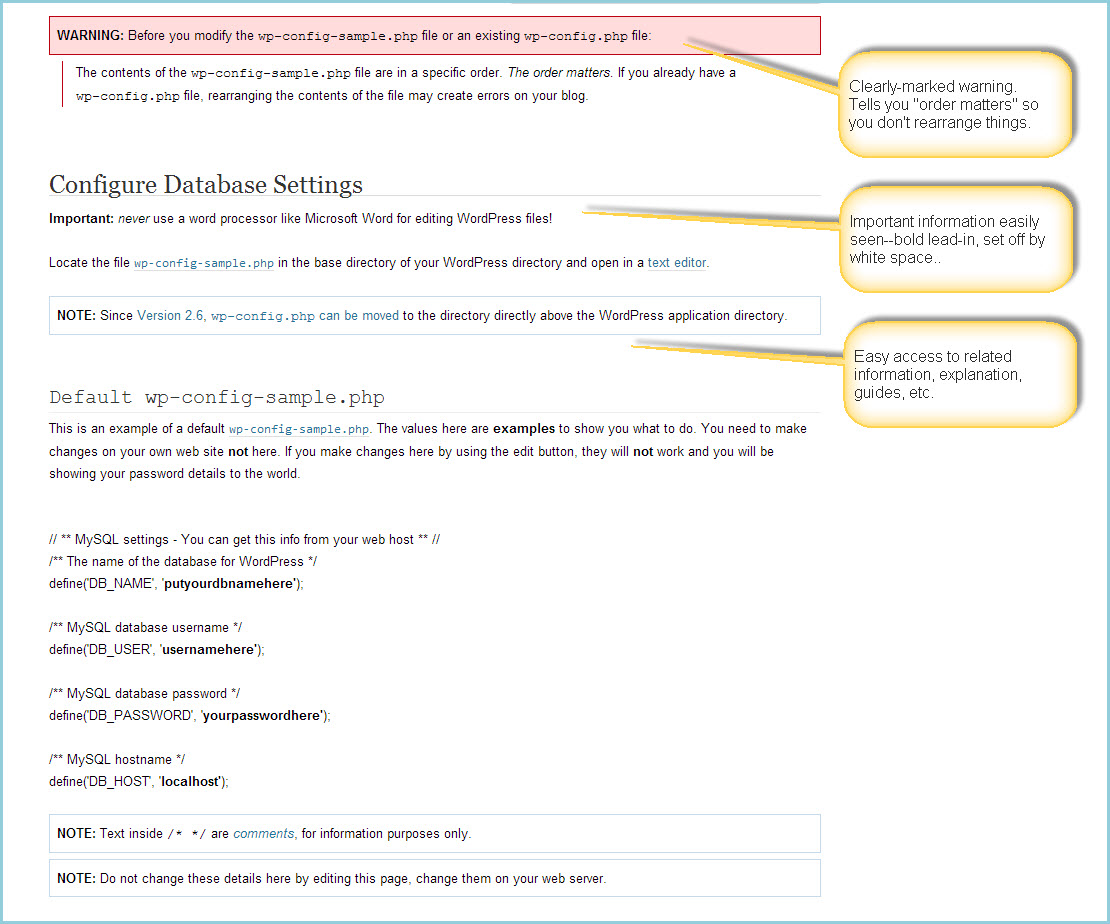
Among the points to notice:
- Warnings are very clear; they’re separated from the rest of the text, and have emphasis elements like bold text and boxes.
- The use of white space helps makes individual elements clear. In the actual file being discussed, there’s no need to have blank lines, but in this image the extra space helps to focus your attention.
- The actual page with this information in the WordPress Codex works like a wiki page, which means that anyone in the WordPress community could edit it. Thus the final box: don’t change the details here by editing the page in the Codex–edit the corresponding page on your own server.
There are many small conditions and decisions included in the WordPress installation guide, like those for creating the WordPress database using the control panel called cPanel.
If your hosting provider supplies the cPanel hosting control panel [as mine does], you may follow these simple instructions to create your WordPress username and database. A more complete set of instructions for using cPanel to create the database and user can be found in Using cPanel., for the most part it’s a straightforward series of steps.
[This is followed by six short steps.]
For the most part, though, installing WordPress is a straightforward if lengthy sequence of steps, which is why I’ve tagged it as a procedure-style job aid.

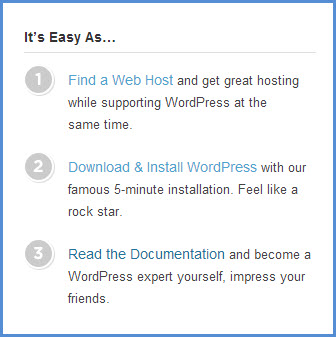

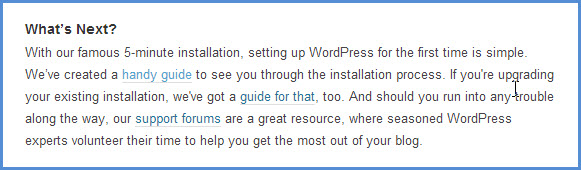
One thought on “Installing WordPress”